Client guide
This tutorial has instructions on how to connect to the JAMS (Jami Account Management Server) with Jami desktop (GNU/Linux, macOS, and Windows), Jami mobile (Android and iOS), and Jami web clients.
For the purposes of this tutorial, it is assumed that:
The server and the device attempting to connect are either:
On the same network, or
The server is publicly accessible to the outside world.
A valid username/password pair to connect to the server is entered.
Connect with desktop clients
Jami desktop clients are available for devices with 64-bit versions of GNU/Linux, macOS, and Windows operating systems.
In Jami, open the Add another account page. Select Advanced features.
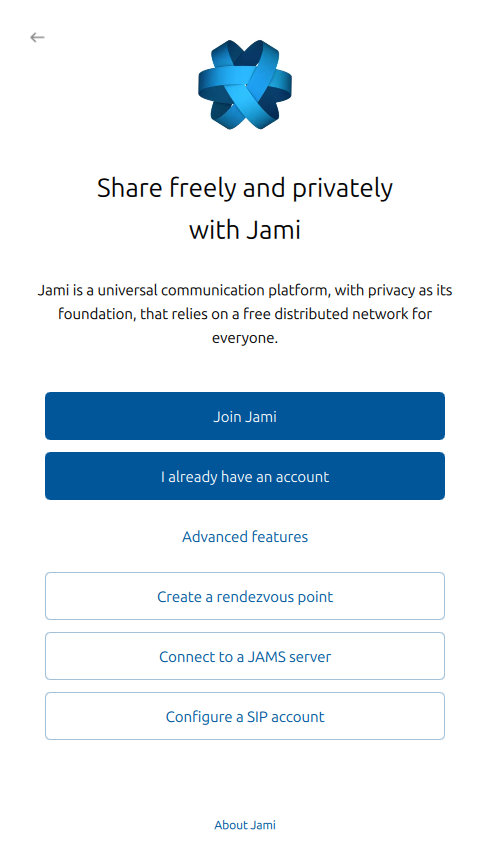
Select Connect to a JAMS server.
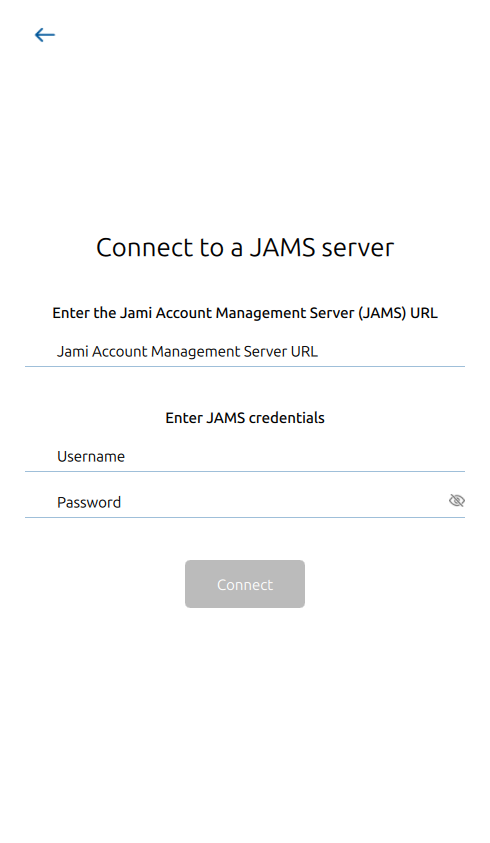
The Jami Account Management Server URL is the DNS address of the server. The Username and Password correspond to the account. If a server has been configured with an LDAP/AD backend, the Username and Password would be the LDAP/AD username and password.
Connect with Android clients
Jami mobile clients are available for devices for smartphones, tablets, and TVs running the Android operating system.
In Jami, open the Add another account page.
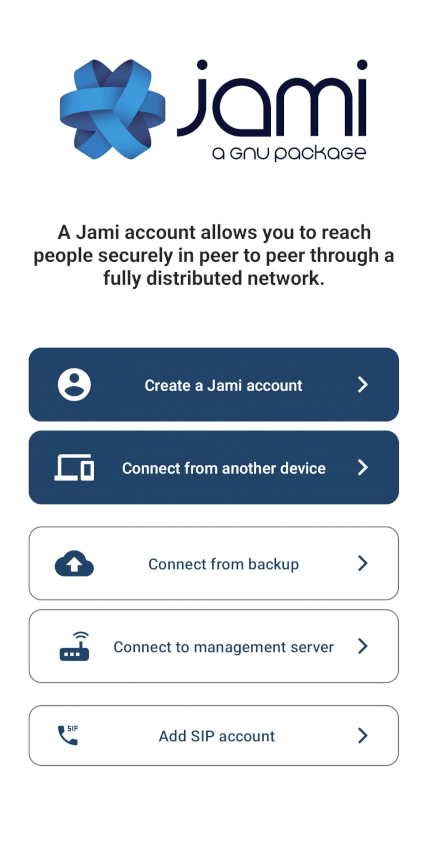
Select Connect to management server.
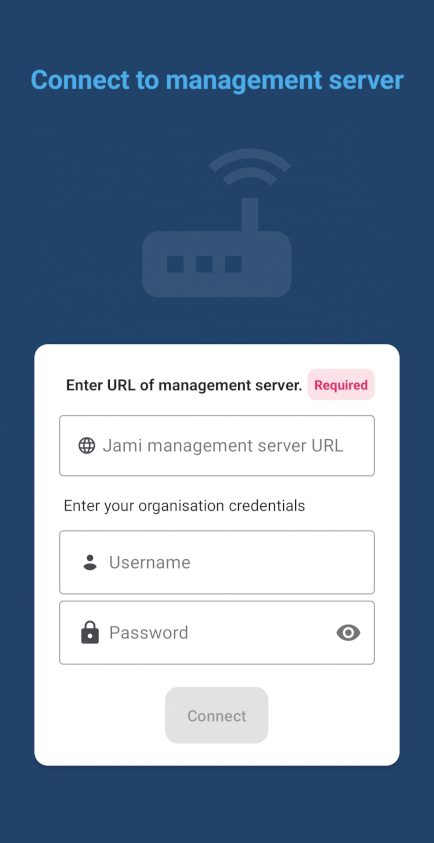
The Jami Account Management Server URL is the DNS address of the server. The Username and Password correspond to the account. If a server has been configured with an LDAP/AD backend, the Username and Password would be the LDAP/AD username and password.
Connect with iOS clients
Jami mobile clients are available for devices for iPhones and iPads running the iOS operating system.
In Jami, open the Add another account page.
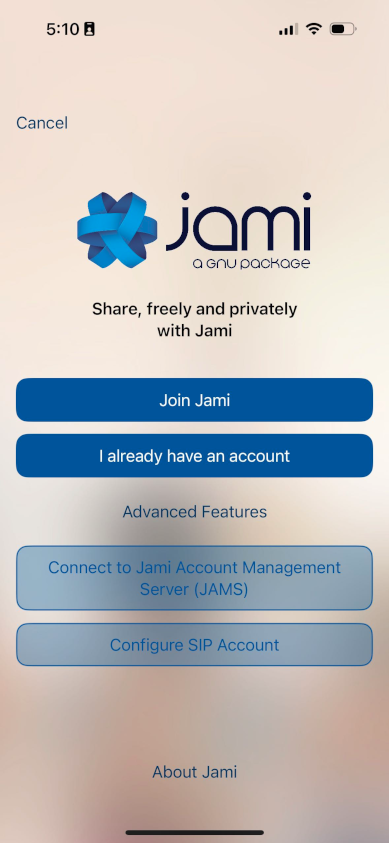
Select Connect to Jami Account Management Server (JAMS).
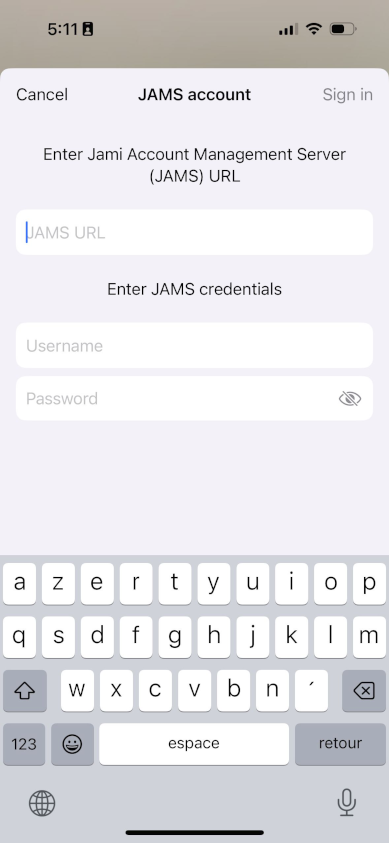
The JAMS URL is the DNS address of the server. The Username and Password correspond to the account. If a server has been configured with an LDAP/AD backend, the Username and Password would be the LDAP/AD username and password.
Connect with web clients
Jami web clients run on modern web browsers.
In a web browser address bar (also location bar or URL bar), enter the Jami Account Manager Server URL address.
If the JAMS administrator has disabled Jami authentication, enter the Username and Password.
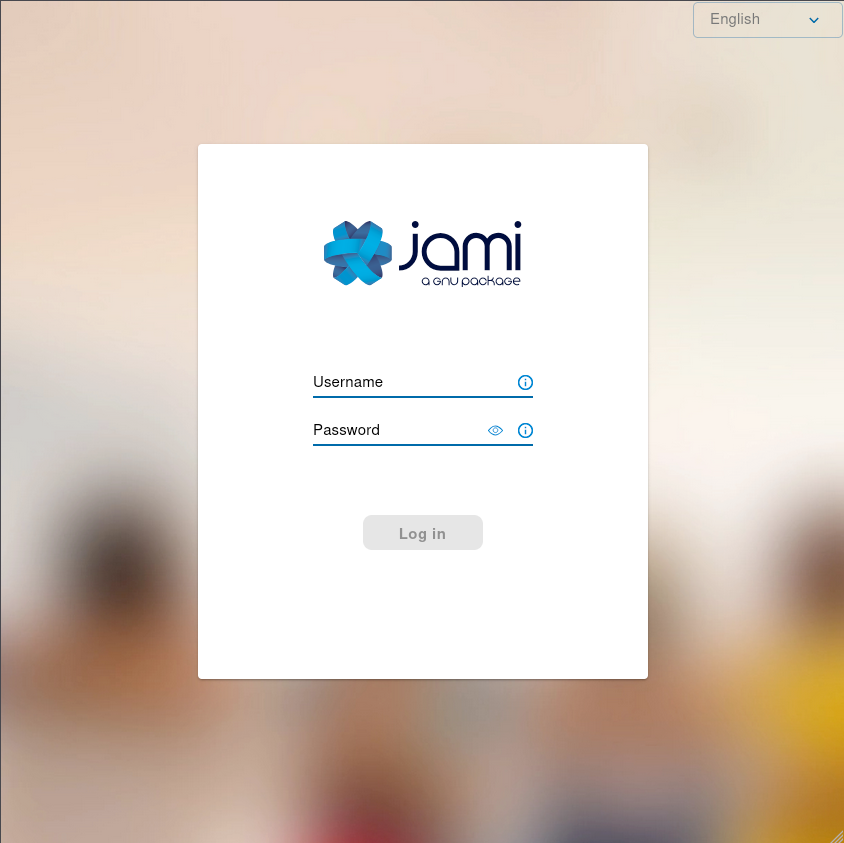
If the JAMS administrator has enabled Jami authentication, the Jami or JAMS authentication method is required.
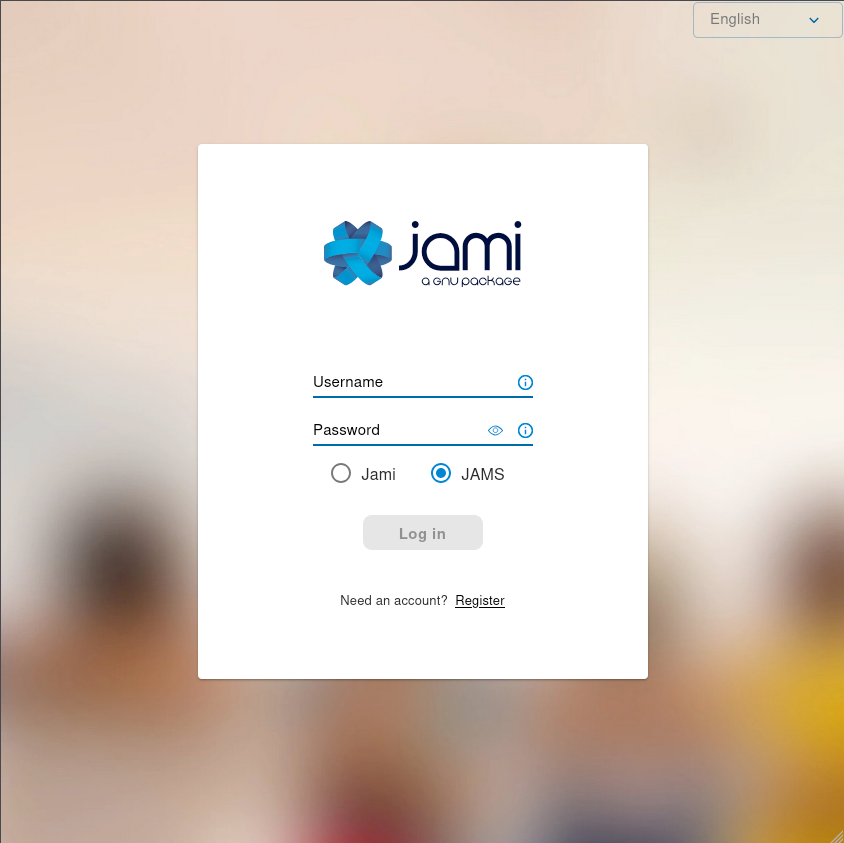
Select Log in.