نقل الملفات
THIS PAGE IS DEPRECATED: READ File transfer
كيف تستخدمها؟
أندرويد
عندما تتحدث إلى شخص على أندرويد، لديك إمكانية إرسال صورة على جهازك أو التقاط صورة بهذه الأزرار:
![فاتورة أندرويد_فايل_زواغ]
ملاحظة
When you send a file, the other has to accept it. At this moment you will see 'awaiting peer':

كيف يعمل؟
كيف يعمل
مقدمة
Jami هو تطبيق مُوزع ويجب أن يعمل دون أي اتصال بالإنترنت. لذا، نقل الملفات أيضاً! أساساً، نستخدم نفس الطريقة لتنفيذ نقل الملفات والمكالمات، ولكن في TCP. لتلخيص كيفية عملها، يمكننا تخيل حالة تريد فيها Alice (A) نقل ملف إلى Bob (B).
First, Alice will request a connection to Bob. To do that, Jami is using ICE (RFC 6544), a protocol used to negotiate links between peers. Alice will send, into an encrypted packet via the DHT the IP address of its device. So, when Bob receives the IP addresses of Alice, they will be able to negotiate a transport where Bob will be able to send packets to Alice. The negotiation can be successful, but if it fails, a TURN server will be used (the one configured into the settings) to perform the transfer. If the negotiation succeeds, Bob will send its IP addresses to Alice to perform the negotiation in the other direction. Note that the link is still not secure, so Bob will send the IP addresses through the DHT network in an encrypted message. If the second negotiation fails, the TURN will be used as a fallback.
الآن بعد أن وصلة TCP ثنائية الاتجاهات هنا، الخطوة التالية ستكون التفاوض على TLS 1.3 (عادة (TLS1.3)- ((DHE-FFDHE8192)- ((RSA-PSS-RSAE-SHA384)- ((AES-256-GCM) عندما أكتب هذه الخطوط) بين أليس و بوب، ثم Alice سوف تبدأ في نقل الملف.
الجزء الأول سيكون عنوان صغير يصف محتوى الملف ثم بعد أن يقبل بوب النقل سيتم نقل الملف الكامل
العملية
إرسال ملف
تستخدم الطريقة التالية:
A client will call
DataTransferFacade::sendFile().DataTransferFacadeis the class corresponding to the API exposed for the clients. It is used to manage a view of the file transfers (the corresponding classes areDataTransfer,IncomingFileTransfer,OutgoingFileTransferandSubOutgoingFileTransfer). This method will ask the linkedJamiAccountto request a connection.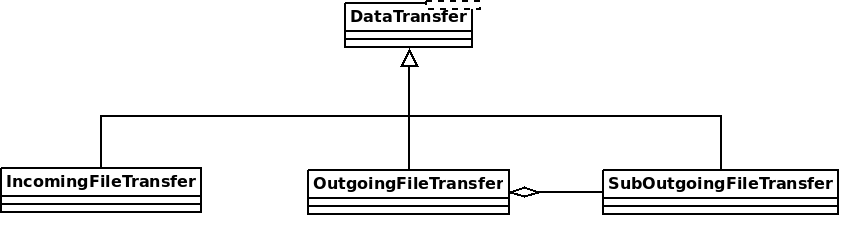
The method
DhtPeerConnector: requestConnection()is triggered and creates a connection between all connected devices of the peer (found on the DHT).DhtPeerConnectoris used to manage the main event loop which manage connections. When a device is found, the event loop will create aClientConnector(which manage the connection for one device) and launch theprocess()method.This method is used to initialize the ICE transport and put a PeerConnectionMsg (which contains the SDP message, see below) on the DHT and waits for a response (
DhtPeerConnector::Impl::onResponseMsg).Then a response is received from the DHT, which contains public addresses of the peer device. We can now negotiate a TLS link (directly via ICE, or via TURN as a fallback). This
TlsSocketEndpointis given to thePeerConnectionobject as an output and the transfer can start.When the TLS socket is ready, the callback
DataTransferFacade::Impl::onConnectionRequestReplyis called, and aOutgoingFileTransferis linked to thePeerConnectionas an input. ThisOutgoingFileTransfercontains a list ofSubOutgoingFileTransfer(one per device) where each sub transfer is a transfer to one device. We do that to be able to furnish the most optimistic view of the transfer (if a contact as 3 devices, where the contact cancel the transfer on one device, but accepted the transfer on the two others, the most advanced transfer will be shown).The
SubOutgoingFileTransferwill first transfer the header of the file, wait the peer acceptance (A "GO\n" message on the socket) and then will send the file.If a cancel is received from the peer or the client or if the file transfer finish, the connection will be closed via a
CANCELmessage on theDhtPeerConnector::eventLoop()and the resources will be released.
! [TLSsocketEndpoint](الصور/تحويل الملفات-tlssocketendpoint-diagram.png)
تلقي ملف
نفس الهيكل يستخدم لاستقبال الملفات، ولكن الطريقة تتغير قليلا:
تستخدم فئة
JamiAccountلتلقي الرسائل من DHT، لأن أول شيء سيتم تلقي هو طلب DHT.ثم يتم إعطاء هذه الرسالة إلى
DhtPeerConnector: onRequestMessage()من خلال eventLoop.DhtPeerConnector::Impl::answerToRequestسيحاول الاتصال بخادم TURN (إذا لم يكن متواصلًا) ويقوم بتشغيل نقل ICE. هذه الطريقة تفتح 2 اتصالات تحكم إلى خادم TURN (واحدة لتمكين أقرانهم IPv4 ، واحدة أخرى لقرانهم IPv6 ، بسبب RFC 6156) إذا لم تكن مفتوحة بالفعل وتسمح بإرسال عناوين عامة للقرانهم للتواصل. ثم ، إذا لم يحتوي SDP على مرشحين ICE ، فسوف يستخدم TURN ويصنع إجابة SDP لانتظار القرانهم. إذا كان SDP يحتوي على مرشحين ICE ، فسيحاول الطريقة التفاوض على الرابط (أو تقع على TURN) ثم الإجابة على SDP (مع مرشحين ICE أم لا).بمجرد أن تكون الروابط جاهزة، مثل المرسل، يتم التفاوض على رابط TLS ويعطى إلى
PeerConnectionيعطى إلىIncomingFileTransferكمدخول. سوف تأتي عناوين الملف والعميل الآن قادر على قبول أو إلغاء النقل.
إعادة طلب نقل ملف سابق
As specified in Other mime types, the data-transfer interactions are now synced and stored into conversations. So, a device can easily detects if a file was downloaded or not. If not, it can asks all members in the conversation to transmits the file again.
لفعل ذلك، سيتم إرسال جهاز json مع نوع mime: application/data-transfer-request+json يحتوي على conversation (تعرف المحادثة) ، interaction (تفاعل مرتبط) ، deviceId الجهاز الذي يتلقى الملف.
يُحقق المرسل الآن ما إذا كان الجهاز هو جهاز من الزميل المعلن وأن الجهاز عضو في المحادثة، ويمكن أن يرسل الملف عبر نقل ملف كلاسيكي.
يمكن للمستقبل الآن قبول أول نقل قادم، تنزيل الملف والتحقق من أن sha3sum صحيح.
المخطط

تم إرسال SDP عبر DHT
0d04b932
7c33834e7cf944bf0e367b47
H6e6ca682 1 TCP 2130706431 2607:fad8:4:6:9eb6:d0ff:dead:c0de 50693 typ host tcptype passive
H6e6ca682 1 TCP 2130706431 2607:fad8:4:6:9eb6:d0ff:dead:c0de 9 typ host tcptype active
H42c1b577 1 TCP 2130706431 fe80::9eb6:d0ff:fee7:1412 50693 typ host tcptype passive
H42c1b577 1 TCP 2130706431 fe80::9eb6:d0ff:fee7:1412 9 typ host tcptype active
Hc0a8007e 1 TCP 2130706431 192.168.0.123 42751 typ host tcptype passive
Hc0a8007e 1 TCP 2130706431 192.168.0.123 9 typ host tcptype active
Sc0a8007e 1 TCP 1694498815 X.X.X.X 42751 typ srflx tcptype passive
Z.Z.Z.Z:YYYY
A.A.A.A:YYYY
Where 0d04b932 is the ufrag and 7c33834e7cf944bf0e367b47 the password of the ICE session.
2130706431 and 1694498815 are the priority of the candidates.
192.168.0.126 42751 typ host tcptype passive is a passive host candidate and 1694498815 X.X.X.X 42751 typ srflx tcptype passive a passive host reflecting the public IP address (mapped via UPnP for example).
أجهزة متعددة
A user can link its account to several devices. So, we need to implement the transfer when a user send a file to a contact who have multiple devices linked to this account.
النهج الأول
كان الإتجاه الأول هو إرسال طلب من خلال DHT إلى جميع الأجهزة والأجهزة الأولى التي تجيب تحصل على الملف لنقل. هذا سيء بالنسبة لمواصلاتك لأنها لن تعرف أي جهاز سوف تتلقى سوف تحصل على النقل.
النهج الحالي
الآن، ما زلنا نرسل طلبًا إلى جميع الأجهزة. الفرق هو أن جميع الأجهزة سيكون لديها إشعار لاستلام ملف ويمكن قبول / رفض النقل. الجزء الأكبر من الرمز لهذا هو في data_transfer.cpp.
Now (since https://review.jami.net/c/jami-daemon/+/9327), when a user send a file, it will request a PeerConnection with all peer devices. And for all connections, we attach a new input stream to have the ability to accept/refuse/cancel each transfer separately.
في data_transfer.cpp نقوم بتعريف فئة OptimisticMetaOutgoingInfo التي تمثل الرؤية التفاؤلية لإظهارها للعميل. إنها متفائلة لأنه إذا قبلت جهة اتصال نقل على جهاز واحد ورفضت على آخرين، فإن هذه الفئة ستظهر نقل الملفات الجارية. وستظهر خطأ فقط إذا رفضت جميع الأجهزة النقل.
ترتبط هذه الفئة بـ * SubOutgoingFileTransfer* التي تمثل حالة نقل مع جهاز واحد. سيكون للعملاء القدرة على عرض نقل فرعي بدلاً من التفاؤل في وقت لاحق (انظر قائمة TODO).
باستخدام خادم TURN آخر
Actually the default TURN server is turn.jami.net. But you can host your own TURN server. For example by running a coTURN server.
`sudo turnserver -a -v -n -u مستخدم: كلمة مرور -r "المملكة"
Then, you can configure the TURN server in the advanced settings of the app.
ملاحظة
This needs some technical knowledge. Moreover, the TURN server should see the same IP address of your node as the destination node, or the peer connection will fail (because the authorization will be incorrect).
قائمة كاملة
Use libtorrent?
عرض حالة التحويلات الفرعية للملفات الخارجة